Analyze Data With LangChain AI Agent
This package provides the DaytonaDataAnalysisTool - LangChain tool integration that enables agents to perform secure Python data analysis in a sandboxed environment. It supports multi-step workflows, file uploads/downloads, and custom result handling, making it ideal for automating data analysis tasks with LangChain agents.
This page demonstrates the use of this tool with a basic example analyzing a vehicle valuations dataset. Our goal is to analyze how vehicle prices vary by manufacturing year and create a line chart showing average price per year.
1. Workflow Overview
You upload your dataset and provide a natural language prompt describing the analysis you want. The agent reasons about your request, determines how to use the DaytonaDataAnalysisTool to perform the task on your dataset, and executes the analysis securely in a Daytona sandbox.
You provide the data and describe what insights you need - the agent handles the rest.
2. Project Setup
Install Dependencies
Install the required packages for this example:
pip install -U langchain langchain-anthropic langchain-daytona-data-analysis python-dotenvThe packages include:
langchain: LangChain framework for building AI agentslangchain-anthropic: Integration package connecting Claude (Anthropic) APIs and LangChainlangchain-daytona-data-analysis: Provides theDaytonaDataAnalysisToolfor LangChain agentspython-dotenv: Used for loading environment variables from.envfile
Configure Environment
Get your API keys and configure your environment:
- Daytona API key: Get it from Daytona Dashboard
- Anthropic API key: Get it from Anthropic Console
Create a .env file in your project:
DAYTONA_API_KEY=dtn_***ANTHROPIC_API_KEY=sk-ant-***3. Download Dataset
We’ll be using a publicly available dataset of vehicle valuation. You can download it directly from:
https://download.daytona.io/dataset.csv
Download the file and save it as dataset.csv in your project directory.
4. Initialize the Language Model
Models are the reasoning engine of LangChain agents - they drive decision-making, determine which tools to call, and interpret results.
In this example, we’ll use Anthropic’s Claude model, which excels at code generation and analytical tasks.
Configure the Claude model with the following parameters:
from langchain_anthropic import ChatAnthropic
model = ChatAnthropic( model_name="claude-sonnet-4-5-20250929", temperature=0, timeout=None, max_retries=2, stop=None)Parameters explained:
model_name: Specifies the Claude model to usetemperature: Tunes the degree of randomness in generationmax_retries: Number of retries allowed for Anthropic API requests
5. Define the Result Handler
When the agent executes Python code in the sandbox, it generates artifacts like charts and output logs. We can define a handler function to process these results.
This function will extract chart data from the execution artifacts and save them as PNG files:
import base64from daytona import ExecutionArtifacts
def process_data_analysis_result(result: ExecutionArtifacts): # Print the standard output from code execution print("Result stdout", result.stdout)
result_idx = 0 for chart in result.charts: if chart.png: # Charts are returned in base64 format # Decode and save them as PNG files with open(f'chart-{result_idx}.png', 'wb') as f: f.write(base64.b64decode(chart.png)) print(f'Chart saved to chart-{result_idx}.png') result_idx += 1This handler processes execution artifacts by:
- Logging stdout output from the executed code
- Extracting chart data from the artifacts
- Decoding base64-encoded PNG charts
- Saving them to local files
6. Configure the Data Analysis Tool
Now we’ll initialize the DaytonaDataAnalysisTool and upload our dataset.
from langchain_daytona_data_analysis import DaytonaDataAnalysisTool
# Initialize the tool with our result handlerDataAnalysisTool = DaytonaDataAnalysisTool( on_result=process_data_analysis_result)
# Upload the dataset with metadata describing its structurewith open("./dataset.csv", "rb") as f: DataAnalysisTool.upload_file( f, description=( "This is a CSV file containing vehicle valuations. " "Relevant columns:\n" "- 'year': integer, the manufacturing year of the vehicle\n" "- 'price_in_euro': float, the listed price of the vehicle in Euros\n" "Drop rows where 'year' or 'price_in_euro' is missing, non-numeric, or an outlier." ) )Key points:
- The
on_resultparameter connects our custom result handler - The
descriptionprovides context about the dataset structure to the agent - Column descriptions help the agent understand how to process the data
- Data cleaning instructions ensure quality analysis
7. Create and Run the Agent
Finally, we’ll create the LangChain agent with our configured model and tool, then invoke it with our analysis request.
from langchain.agents import create_agent
# Create the agent with the model and data analysis toolagent = create_agent(model, tools=[DataAnalysisTool], debug=True)
# Invoke the agent with our analysis requestagent_response = agent.invoke({ "messages": [{ "role": "user", "content": "Analyze how vehicles price varies by manufacturing year. Create a line chart showing average price per year." }]})
# Always close the tool to clean up sandbox resourcesDataAnalysisTool.close()What happens here:
- The agent receives your natural language request
- It determines it needs to use the
DaytonaDataAnalysisTool - Agent generates Python code to analyze the data
- Code executes securely in the Daytona sandbox
- Results are processed by our handler function
- Charts are saved to your local directory
- Sandbox resources are cleaned up at the end
8. Running Your Analysis
Now you can run the complete code to see the results.
python data-analysis.pyUnderstanding the Agent’s Execution Flow
When you run the code, the agent works through your request step by step. Here’s what happens in the background:
Step 1: Agent receives and interprets the request
The agent acknowledges your analysis request:
AI Message: "I'll analyze how vehicle prices vary by manufacturing year and create a line chart showing the average price per year."Step 2: Agent generates Python code
The agent generates Python code to explore the dataset first:
import pandas as pdimport matplotlib.pyplot as pltimport numpy as np
# Load the datasetdf = pd.read_csv('/home/daytona/dataset.csv')
# Display basic info about the datasetprint("Dataset shape:", df.shape)print("\nFirst few rows:")print(df.head())print("\nColumn names:")print(df.columns.tolist())print("\nData types:")print(df.dtypes)Step 3: Code executes in Daytona sandbox
The tool runs this code in a secure sandbox and returns the output:
Result stdout Dataset shape: (100000, 15)
First few rows: Unnamed: 0 ... offer_description0 75721 ... ST-Line Hybrid Adapt.LED+Head-Up-Display Klima1 80184 ... blue Trend,Viele Extras,Top-Zustand2 19864 ... 35 e-tron S line/Matrix/Pano/ACC/SONOS/LM 213 76699 ... 2.0 Lifestyle Plus Automatik Navi FAP4 92991 ... 1.6 T 48V 2WD Spirit LED, WR
[5 rows x 15 columns]
Column names:['Unnamed: 0', 'brand', 'model', 'color', 'registration_date', 'year', 'price_in_euro', 'power_kw', 'power_ps', 'transmission_type', 'fuel_type', 'fuel_consumption_l_100km', 'fuel_consumption_g_km', 'mileage_in_km', 'offer_description']
Data types:Unnamed: 0 int64brand objectmodel objectcolor objectregistration_date objectyear objectprice_in_euro objectpower_kw objectpower_ps objecttransmission_type objectfuel_type objectfuel_consumption_l_100km objectfuel_consumption_g_km objectmileage_in_km float64offer_description objectdtype: objectStep 4: Agent generates detailed analysis code
Based on the initial dataset information, the agent generates more specific code to examine the key columns:
import pandas as pdimport matplotlib.pyplot as pltimport numpy as np
# Load the datasetdf = pd.read_csv('/home/daytona/dataset.csv')
print("Dataset shape:", df.shape)print("\nColumn names:")print(df.columns.tolist())
# Check for year and price_in_euro columnsprint("\nChecking 'year' column:")print(df['year'].describe())print("\nMissing values in 'year':", df['year'].isna().sum())
print("\nChecking 'price_in_euro' column:")print(df['price_in_euro'].describe())print("\nMissing values in 'price_in_euro':", df['price_in_euro'].isna().sum())Step 5: Execution results from sandbox
The code executes and returns column statistics:
Result stdout Dataset shape: (100000, 15)
Column names:['Unnamed: 0', 'brand', 'model', 'color', 'registration_date', 'year', 'price_in_euro', 'power_kw', 'power_ps', 'transmission_type', 'fuel_type', 'fuel_consumption_l_100km', 'fuel_consumption_g_km', 'mileage_in_km', 'offer_description']
Checking 'year' column:count 100000unique 49top 2019freq 12056Name: year, dtype: object
Missing values in 'year': 0
Checking 'price_in_euro' column:count 100000unique 11652top 19990freq 665Name: price_in_euro, dtype: object
Missing values in 'price_in_euro': 0Step 6: Agent generates final analysis and visualization code
Now that the agent understands the data structure, it generates the complete analysis code with data cleaning, processing, and visualization:
import pandas as pdimport matplotlib.pyplot as pltimport numpy as np
# Load the datasetdf = pd.read_csv('/home/daytona/dataset.csv')
print("Original dataset shape:", df.shape)
# Clean the data - remove rows with missing values in year or price_in_eurodf_clean = df.dropna(subset=['year', 'price_in_euro'])print(f"After removing missing values: {df_clean.shape}")
# Convert to numeric and remove non-numeric valuesdf_clean['year'] = pd.to_numeric(df_clean['year'], errors='coerce')df_clean['price_in_euro'] = pd.to_numeric(df_clean['price_in_euro'], errors='coerce')
# Remove rows where conversion faileddf_clean = df_clean.dropna(subset=['year', 'price_in_euro'])print(f"After removing non-numeric values: {df_clean.shape}")
# Remove outliers using IQR method for both year and pricedef remove_outliers(df, column): Q1 = df[column].quantile(0.25) Q3 = df[column].quantile(0.75) IQR = Q3 - Q1 lower_bound = Q1 - 1.5 * IQR upper_bound = Q3 + 1.5 * IQR return df[(df[column] >= lower_bound) & (df[column] <= upper_bound)]
df_clean = remove_outliers(df_clean, 'year')print(f"After removing year outliers: {df_clean.shape}")
df_clean = remove_outliers(df_clean, 'price_in_euro')print(f"After removing price outliers: {df_clean.shape}")
print("\nCleaned data summary:")print(df_clean[['year', 'price_in_euro']].describe())
# Calculate average price per yearavg_price_by_year = df_clean.groupby('year')['price_in_euro'].mean().sort_index()
print("\nAverage price by year:")print(avg_price_by_year)
# Create line chartplt.figure(figsize=(14, 7))plt.plot(avg_price_by_year.index, avg_price_by_year.values, marker='o', linewidth=2, markersize=6, color='#2E86AB')plt.xlabel('Manufacturing Year', fontsize=12, fontweight='bold')plt.ylabel('Average Price (€)', fontsize=12, fontweight='bold')plt.title('Average Vehicle Price by Manufacturing Year', fontsize=14, fontweight='bold', pad=20)plt.grid(True, alpha=0.3, linestyle='--')plt.xticks(rotation=45)
# Format y-axis to show currencyax = plt.gca()ax.yaxis.set_major_formatter(plt.FuncFormatter(lambda x, p: f'€{x:,.0f}'))
plt.tight_layout()plt.show()
# Additional statisticsprint(f"\nTotal number of vehicles analyzed: {len(df_clean)}")print(f"Year range: {int(df_clean['year'].min())} - {int(df_clean['year'].max())}")print(f"Price range: €{df_clean['price_in_euro'].min():.2f} - €{df_clean['price_in_euro'].max():.2f}")print(f"Overall average price: €{df_clean['price_in_euro'].mean():.2f}")This comprehensive code performs data cleaning, outlier removal, calculates averages by year, and creates a professional visualization.
Step 7: Final execution and chart generation
The code executes successfully in the sandbox, processes the data, and generates the visualization:
Result stdout Original dataset shape: (100000, 15)After removing missing values: (100000, 15)After removing non-numeric values: (99946, 15)After removing year outliers: (96598, 15)After removing price outliers: (90095, 15)
Cleaned data summary: year price_in_eurocount 90095.000000 90095.000000mean 2016.698563 22422.266707std 4.457647 12964.727116min 2005.000000 150.00000025% 2014.000000 12980.00000050% 2018.000000 19900.00000075% 2020.000000 29500.000000max 2023.000000 62090.000000
Average price by year:year2005.0 5968.1243192006.0 6870.8815232007.0 8015.2344732008.0 8788.6444952009.0 8406.1985762010.0 10378.8159722011.0 11540.6404352012.0 13306.6422612013.0 14512.7070252014.0 15997.6828992015.0 18563.8643582016.0 20124.5562942017.0 22268.0833222018.0 24241.1236732019.0 26757.4691112020.0 29400.1634942021.0 30720.1686462022.0 33861.7175522023.0 33119.840175Name: price_in_euro, dtype: float64
Total number of vehicles analyzed: 90095Year range: 2005 - 2023Price range: €150.00 - €62090.00Overall average price: €22422.27
Chart saved to chart-0.pngThe agent successfully completed the analysis, showing that vehicle prices generally increased from 2005 (€5,968) to 2022 (€33,862), with a slight decrease in 2023. The result handler captured the generated chart and saved it as chart-0.png.
You should see the chart in your project directory that will look similar to this:
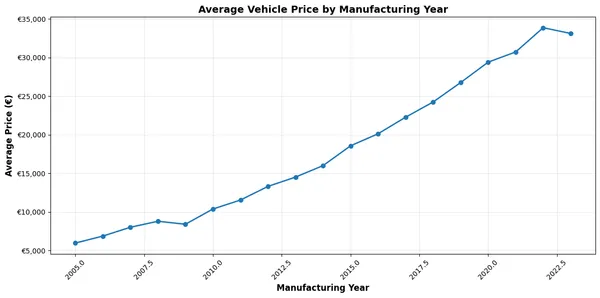
9. Complete Implementation
Here is the complete, ready-to-run example:
import base64from dotenv import load_dotenvfrom langchain.agents import create_agentfrom langchain_anthropic import ChatAnthropicfrom daytona import ExecutionArtifactsfrom langchain_daytona_data_analysis import DaytonaDataAnalysisTool
load_dotenv()
model = ChatAnthropic( model_name="claude-sonnet-4-5-20250929", temperature=0, timeout=None, max_retries=2, stop=None)
def process_data_analysis_result(result: ExecutionArtifacts): # Print the standard output from code execution print("Result stdout", result.stdout) result_idx = 0 for chart in result.charts: if chart.png: # Save the png to a file # The png is in base64 format. with open(f'chart-{result_idx}.png', 'wb') as f: f.write(base64.b64decode(chart.png)) print(f'Chart saved to chart-{result_idx}.png') result_idx += 1
def main(): DataAnalysisTool = DaytonaDataAnalysisTool( on_result=process_data_analysis_result )
try: with open("./dataset.csv", "rb") as f: DataAnalysisTool.upload_file( f, description=( "This is a CSV file containing vehicle valuations. " "Relevant columns:\n" "- 'year': integer, the manufacturing year of the vehicle\n" "- 'price_in_euro': float, the listed price of the vehicle in Euros\n" "Drop rows where 'year' or 'price_in_euro' is missing, non-numeric, or an outlier." ) )
agent = create_agent(model, tools=[DataAnalysisTool], debug=True)
agent_response = agent.invoke( {"messages": [{"role": "user", "content": "Analyze how vehicles price varies by manufacturing year. Create a line chart showing average price per year."}]} ) finally: DataAnalysisTool.close()
if __name__ == "__main__": main()Key advantages of this approach:
- Secure execution: Code runs in isolated Daytona sandbox
- Automatic artifact capture: Charts, tables, and outputs are automatically extracted
- Natural language interface: Describe analysis tasks in plain English
- Framework integration: Seamlessly works with LangChain’s agent ecosystem
10. API Reference
The following public methods are available on DaytonaDataAnalysisTool:
download_file
def download_file(remote_path: str) -> bytesDownloads a file from the sandbox by its remote path.
Arguments:
remote_path- str: Path to the file in the sandbox.
Returns:
bytes- File contents.
Example:
# Download a file from the sandboxfile_bytes = tool.download_file("/home/daytona/results.csv")upload_file
def upload_file(file: IO, description: str) -> SandboxUploadedFileUploads a file to the sandbox. The file is placed in /home/daytona/.
Arguments:
file- IO: File-like object to upload.description- str: Description of the file, explaining its purpose and the type of data it contains.
Returns:
SandboxUploadedFile- Metadata about the uploaded file.
Example:
Suppose you want to analyze sales data for a retail business. You have a CSV file named sales_q3_2025.csv containing columns like transaction_id, date, product, quantity, and revenue. You want to upload this file and provide a description that gives context for the analysis.
with open("sales_q3_2025.csv", "rb") as f: uploaded = tool.upload_file( f, "CSV file containing Q3 2025 retail sales transactions. Columns: transaction_id, date, product, quantity, revenue." )remove_uploaded_file
def remove_uploaded_file(uploaded_file: SandboxUploadedFile) -> NoneRemoves a previously uploaded file from the sandbox.
Arguments:
uploaded_file-SandboxUploadedFile: The file to remove.
Returns:
- None
Example:
# Remove an uploaded filetool.remove_uploaded_file(uploaded)get_sandbox
def get_sandbox() -> SandboxGets the current sandbox instance.
This method provides access to the Daytona sandbox instance, allowing you to inspect sandbox properties and metadata, as well as perform any sandbox-related operations. For details on available attributes and methods, see the Sandbox data structure section below.
Arguments:
- None
Returns:
Sandbox- Sandbox instance.
Example:
sandbox = tool.get_sandbox()install_python_packages
def install_python_packages(package_names: str | list[str]) -> NoneInstalls one or more Python packages in the sandbox using pip.
Arguments:
package_names- str | list[str]: Name(s) of the package(s) to install.
Returns:
- None
Example:
# Install a single packagetool.install_python_packages("pandas")
# Install multiple packagestool.install_python_packages(["numpy", "matplotlib"])close
def close() -> NoneCloses and deletes the sandbox environment.
Arguments:
- None
Returns:
- None
Example:
# Close the sandbox and clean uptool.close()11. Data Structures
SandboxUploadedFile
Represents metadata about a file uploaded to the sandbox.
name:str- Name of the uploaded file in the sandboxremote_path:str- Full path to the file in the sandboxdescription:str- Description provided during upload
Sandbox
Represents a Daytona sandbox instance.
See the full structure and API in the Daytona Python SDK Sandbox documentation.